Installing the GSD file using the Simatic Manager Software
The connection of a BIS V-4008 to a Siemens S7 controller is shown using “SIMATIC Manager”.
The exact procedure depends on the project planning software used.
To perform project planning on the PC, the GSD file for the module must be installed:
►► Open a new project.
►► Open hardware configurator.
►► Select the “Tools | Install new GSD” menu command.
⇒⇒ An “Install new GSD file” dialog will appear.
►► Select directory and GSD file.
⇒⇒ The [Install] button only becomes active if a GSD file is selected.
►► Click on [Install].
⇒⇒ The GSD file is installed.
⇒⇒ A message appears once the process has finished.
►► Confirm the message and close the window.
►► Select the menu command “Tools | Update catalog”.
⇒⇒ The devices are displayed in the product tree.
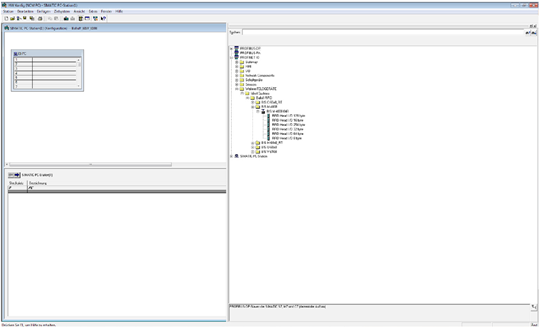
Figure: Parameter configuration with a GSDML file
Adding a DP slave:
The devices are located in the hardware catalog under “Other field devices”, “Ident systems”, “Balluff”, “RFID”. The module is added as PROFINET IO
►► Select the PROFINET rail.
►► Double-clicking adds the device as a PROFINET IO.
⇒⇒ The slots are assigned the default settings
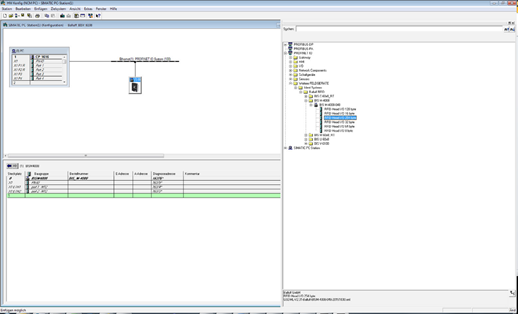
Figure: Adding the BIS M-4008 as a slave
Determining the station name:
►► Define the PROFINET station name of the device
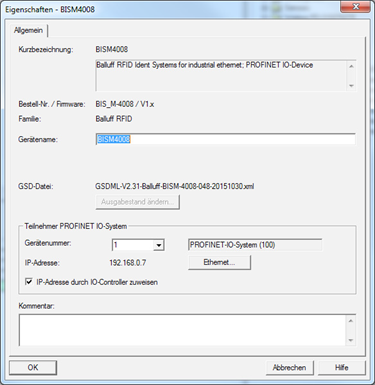
Figure 9: Determining the station name
Changing the device's IP address:
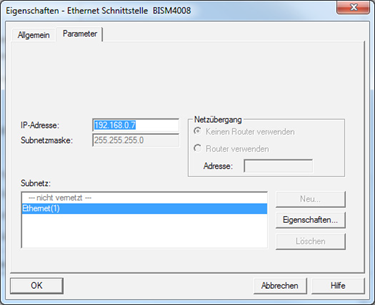
Figure: Changing the IP address
Learn more about Balluff RFID system
Figure: Parameter configuration with a GSDML file
Adding a DP slave:
The devices are located in the hardware catalog under “Other field devices”, “Ident systems”, “Balluff”, “RFID”. The module is added as PROFINET IO.
►► Select the PROFINET rail.
►► Double-clicking adds the device as a PROFINET IO.
⇒⇒ The slots are assigned the default settings.
Figure: Adding the BIS M-4008 as a slave
Determining the station name:
►► Define the PROFINET station name of the device.
Figure 9: Determining the station name
Changing the device's IP address:
Figure: Changing the IP address
