Webshop's registration, login and order placement process
You could either watched the video below or follow the steps written beneath the video.
How do I create the Webshop account?
1. Go to Balluff Webshop,https://www.balluff.com/webshop
2. To access your Webshop account, start by clicking on "My Balluff" located in the upper right corner of the page. Then, scroll down and click on "My Balluff" again, which is represented by the red circle marked 2 as shown in the image below.
Refer to the figure below for visual guidance:
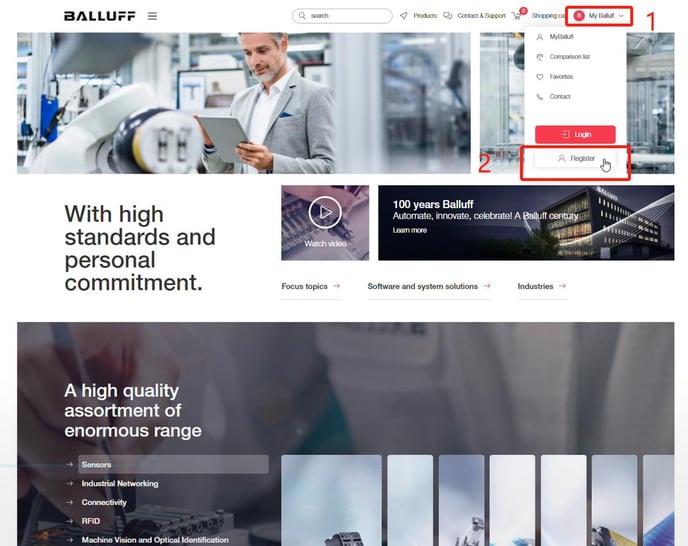
3.Enter your email address and click on the "Continue" button, as indicated in the image below:
.jpg?width=688&height=603&name=%E6%B3%A8%E5%86%8C2%20(1).jpg)
4. Webshop will then send you an activation email that you can use to complete your registration. Find this email in your mailbox and simply click on it to finalize your registration process.
Reference the figure below for visual guidance:
.jpg?width=688&name=%E6%B3%A8%E5%86%8C3%20(1).jpg)
💡Tip: When creating your account, we recommend using your work email. If your registration is not approved, there's no need to worry. Our team will reach out to you afterwards to assist you with the registration process.
Click on the activation link in the email, as shown below:
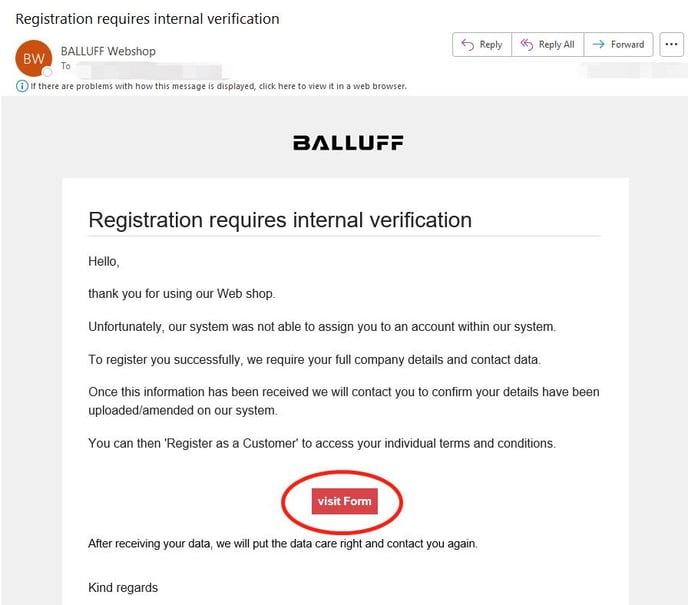
Once you have finished the registration process, you will receive an email in your inbox as below.
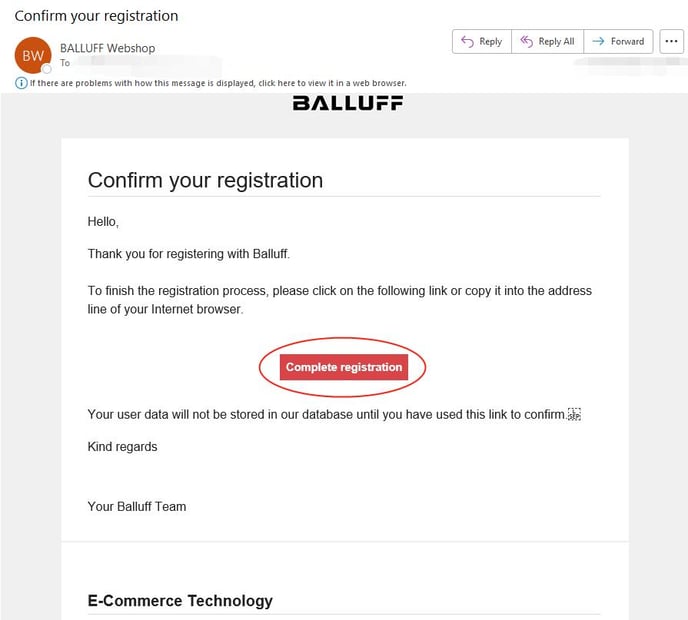
How to log in to your Webshop account
2. To get started, find the "My Balluff" button in the top right corner of the page. It's marked with a red rectangle labeled 1 in the image below. Simply click on this button to move forward, following the steps shown in the picture below.
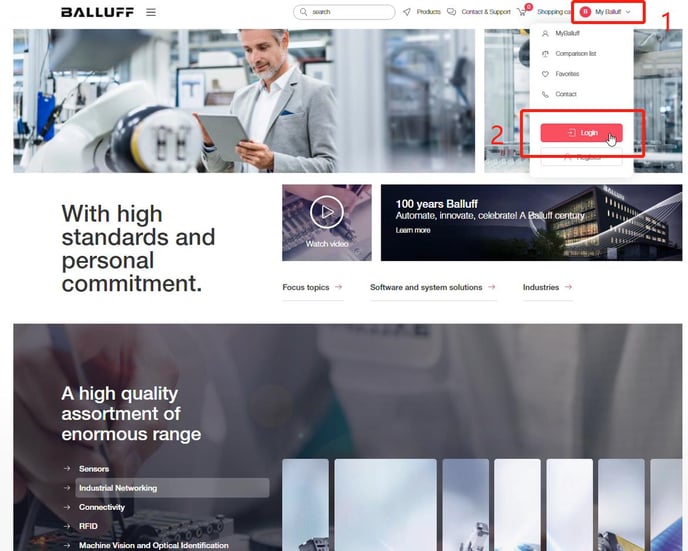
3. Enter your email address and password, then click on the "Login" button, as indicated in the image below:
.jpg?width=688&name=%E6%B3%A8%E5%86%8C4%20(3).jpg)
How to place an order in Webshop
1. To find a specific product, enter the model number in the search box and click on the product you are looking for.
Refer to the images below:
.jpg?width=331&height=293&name=%E6%B3%A8%E5%86%8C5%20(1).jpg)
.jpg?width=345&height=309&name=%E6%B3%A8%E5%86%8C6%20(1).jpg)
2. To add the product to your cart, simply click on the "Add to Cart" button. This button is highlighted in the image below for reference:
.jpg?width=688&name=%E6%B3%A8%E5%86%8C7%20(1).jpg)
3.To add additional products, simply enter the model number of the desired product in the search box and click on the corresponding item. You can refer to the image below for visual guidance.
.jpg?width=688&name=%E6%B3%A8%E5%86%8C8%20(1).jpg)
4. Verify that the product model, quantity, and price are accurate before proceeding to place your order.
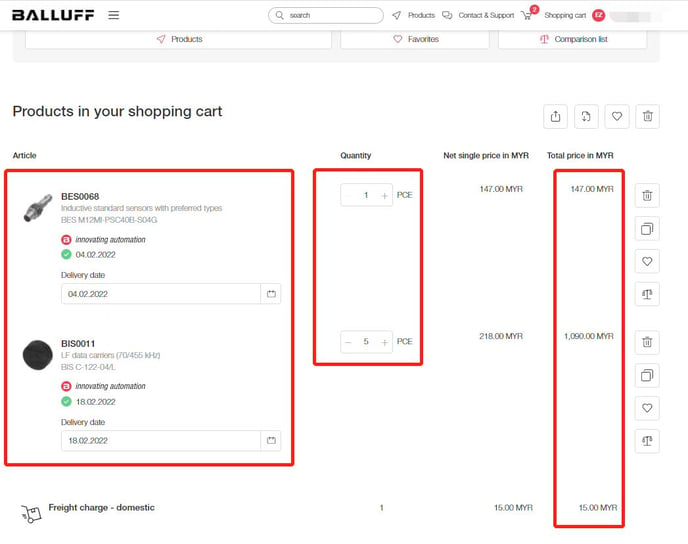
.jpg?width=688&name=%E6%B3%A8%E5%86%8C9%20(1).jpg)
5. Double-check that the information in all three boxes is accurate. Once you have confirmed the details, click on the "Continue" button to proceed.
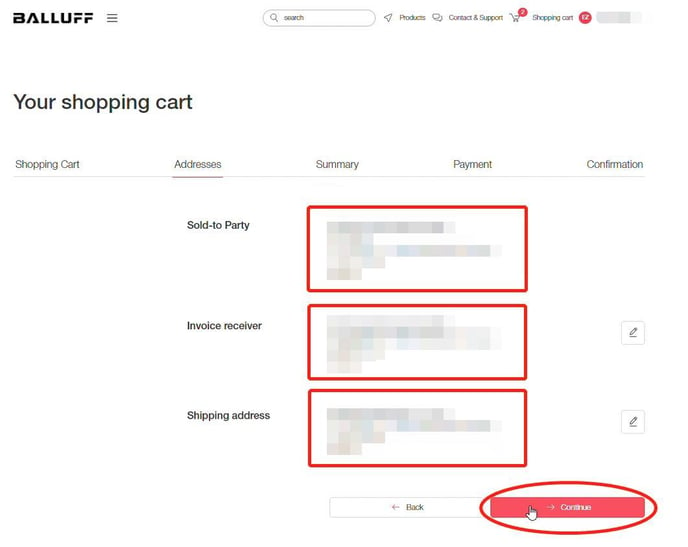
6. Ensure that all the information in the red box is accurate and up to date. Once you have verified the details, click on the 'Continue' button to proceed with your order.
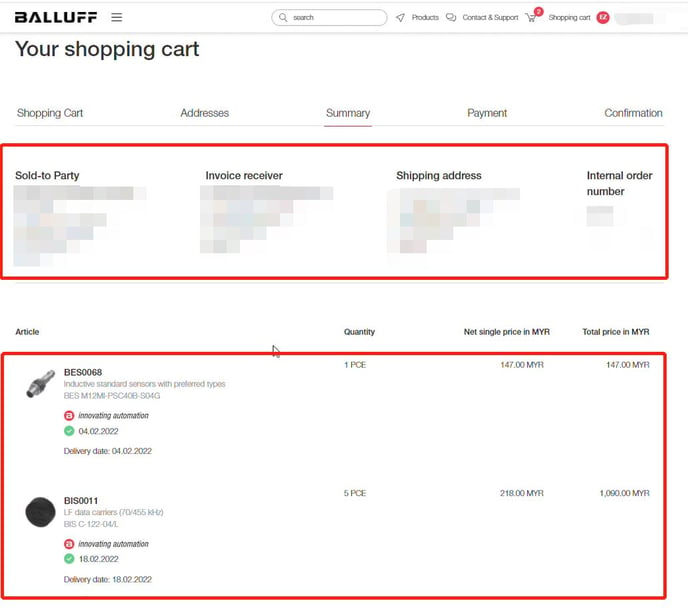
.jpg?width=688&name=%E6%B3%A8%E5%86%8C10%20(1).jpg)
7. Once you have reviewed and selected your preferred payment method, simply click on the "Place Order" button to finalize your purchase.
.jpg?width=688&name=%E6%B3%A8%E5%86%8C11%20(1).jpg)
For credit card payments, please make sure to review and confirm the credit card details, including the total amount, before proceeding to the payment process.
.jpg?width=688&name=%E6%B3%A8%E5%86%8C12%20(1).jpg)
Thank you for taking the time to read through the tutorial for the Balluff Webshop. You can now browse and purchase Balluff products at any time and from anywhere. If you have any further questions, please visit our website at www.balluff.com or click on the online customer service option located in the bottom right corner for more information.
